- Use links to connect each workflow task.
- We can specify conditions with links to create branches in the workflow.
- The Workflow Manager does not allow us to use links to create loops in the workflow. Each link in the workflow can run only once.
![clip_image002[4] clip_image002[4]](http://lh6.ggpht.com/_MbhSjEtmzI8/TapUS3A8svI/AAAAAAAAANs/xhElOHEj9rg/clip_image002%5B4%5D_thumb%5B1%5D.jpg?imgmax=800)
Example of loop:
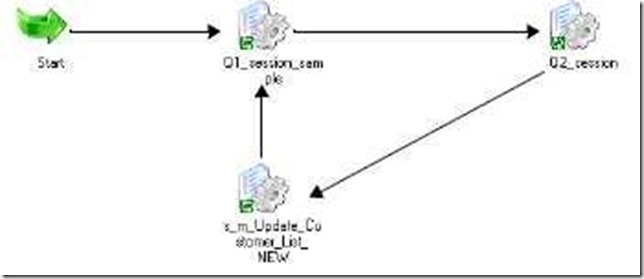
Specifying Link Conditions:
- Once we create links between tasks, we can specify conditions for each link to determine the order of execution in the workflow.
- If we do not specify conditions for each link, the Integration Service runs the next task in the workflow by default.
- Use predefined or user-defined workflow variables in the link condition.
- In the Workflow Designer workspace, double-click the link you want to specify.
- The Expression Editor appears.
- In the Expression Editor, enter the link condition. The Expression Editor provides predefined workflow variables, user-defined workflow variables, variable functions, and Boolean and arithmetic operators.
- Validate the expression using the Validate button.
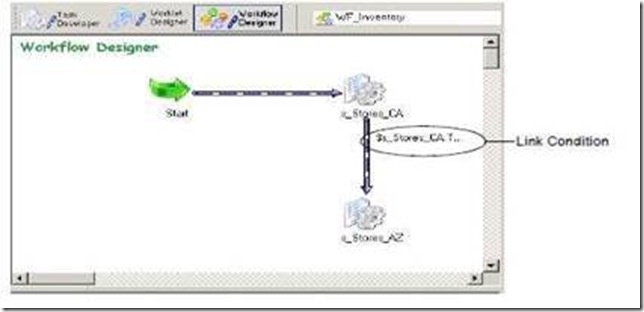
Using the Expression Editor:
The Workflow Manager provides an Expression Editor for any expressions in the workflow. We can enter expressions using the Expression Editor for the following:
- Link conditions
- Decision task
- Assignment task
No comments:
Post a Comment